Adding Attachments
Table of Contents
Adding Attachments to Incident Reports, Referrals, and Encounters
Step-By-Step Tutorial (Web)
How to Add an Attachment to the Timeline
How to Add an Attachment to an Incident Report
How to Add an Attachment to a Referral
How to Add an Attachment to an Encounter
Step-By-Step Tutorial (App)
How to add an Attachment to an Incident Report
How to add an Attachment to a Referral
How to add an Attachment to an Encounter
Adding Attachments to Incident Reports, Referrals, and Encounters
Step-By-Step Tutorial (Web)
How to Add an Attachment to the Timeline
- Navigate to the Patient Problem Timeline that you wish to add an attachment to
- To add an attachment, select the three dots to the right of any component and select Edit

- Scroll down to Attachment and select the + icon

- Select the type of attachment you want to upload:
- Attach a new document
- Attach a pre-existing document in the patient file
- Attach a document from the Resource Library
- The attachment will now show on the timeline

How to Add an Attachment to an Incident Report
- Find the Patient and incident report you wish to add an attachment to
- Once you have completed your incident report or selected "Edit Details" to a pre-existing incident report, you will notice “Add Attachment”. You may attach three different ways:
- Attach a new document
- Attach a pre-existing document in the Patient file
- Attach a document from the Resource Library

- Once you have added your attachment it will show in the "Attachments" section of the incident report. You can continue to add more attachments or “Save”

How to Add an Attachment to a Referral
- Find the Patient and referral you wish to add an attachment to
- Once you have completed your referral or selected "Edit Details" to a pre-existing referral, you will notice "Add Attachment" after "Notes". You may attach three different ways:
- Attach a new document
- Attach a pre-existing document in the Patient file
- Attach a document from the Resource Library

- Once you have added your attachment it will show in the "Attachments" section of the Referral Service. You can continue to add more attachments or “Save”

How to Add an Attachment to an Encounter
- Select the Patient you wish to add an encounter for, or select a preexisting encounter and select "Edit Details"
- Once you have filled in all information for the desired encounter, you will notice, at the bottom, the option to "Add Attachment". You may attach three different ways:
- Attach a new document
- Attach a pre-existing document in the Patient file
- Attach a document from the Resource Library

- Once you have added your attachment it will show in the "Attachments" section of the Encounter. You can continue to add more attachments or "Save"
Step-By-Step Tutorial (App)
How to add an Attachment to an Incident Report
- In the App, find the Patient and select Incident Report, add a new Incident Report, or edit a pre-existing incident report

- Once you have completed your incident report you will notice the option to "Attach File". You may attach three different ways:
- Attach a new document
- Attach a pre-existing document in the Patient file
- Select from the Resource Library

- Once you have added your document, it will be attached below the description. You can continue to attach more files or select "save" to complete your incident report with an attachment
How to add an Attachment to a Referral
- In the App, find the Patient and select Referrals or edit a Current Referral Service; at the bottom, you will notice the ability to “Attach File”

- Select where you'd like to add a file from:
- Attach a new document
- Attach a pre-existing document in the Patients file
- Select from the Resource Library

- Once you have selected the file and saved it, you will then note the attachment is linked to the Referral service. You may also view the attachment on the Patients Documents Tab
How to add an Attachment to an Encounter
- In the app, select the Patient tab and then the Encounters tab. You can add an attachment to a new encounter or edit a pre-existing encounter
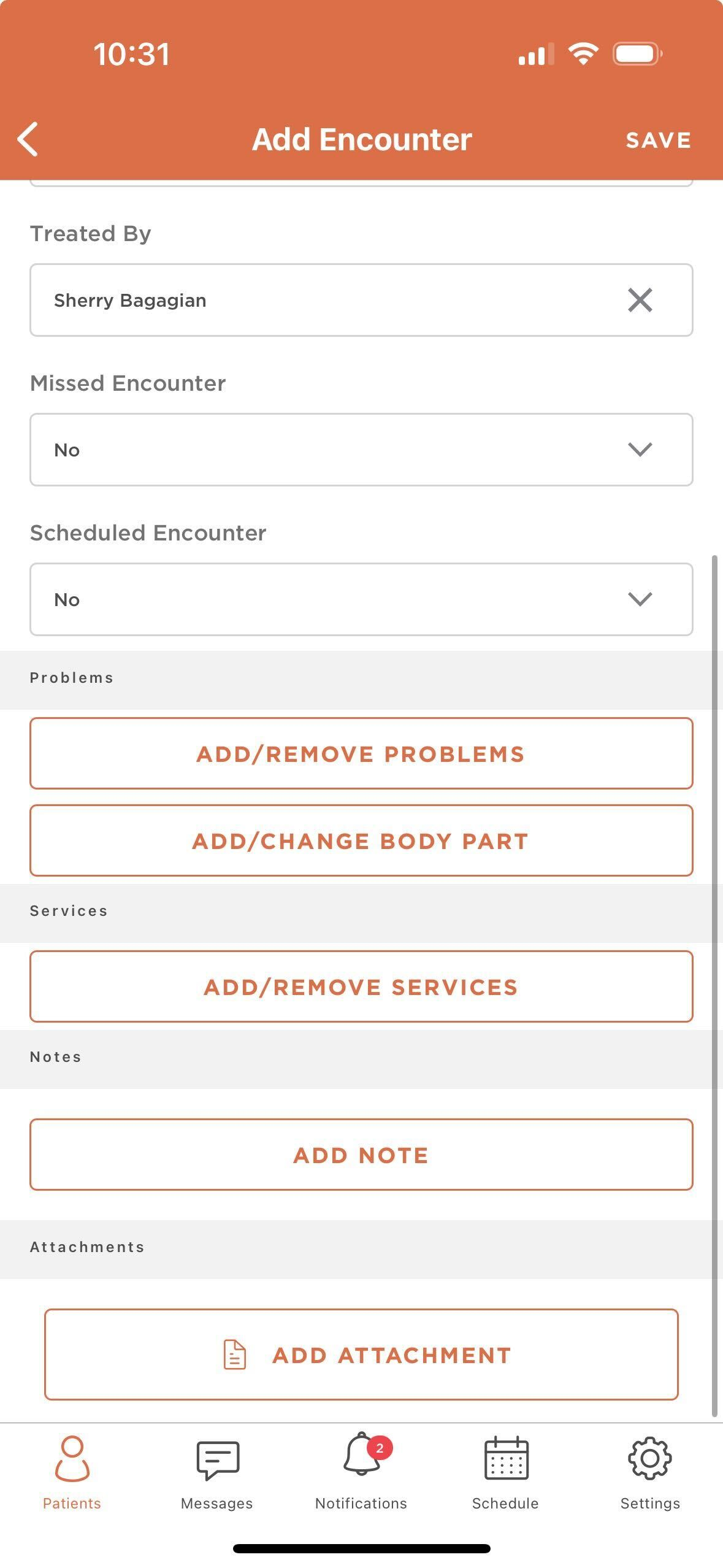
- Select where you would like to all the file from:
- Attach a new document
- Attach a pre-existing document in the Patient file
- Select from the Resource Library
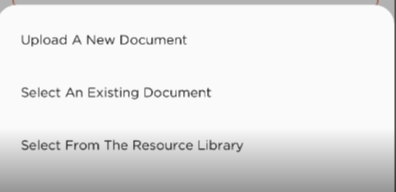
- Once you have attached the file you will now note the file is linked to the encounter. You will also be able to view the attachment on the Patients Documents Tab