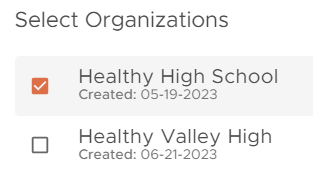Managing Patient Organizations - Bulk and Singular
Table of Contents
Transitioning Multiple Patients from one Organization to Another
At times, you may need to transition a group of patients from one organization to another; this tutorial will walk you through best practices in that instance. An example where this may come into play would be if you need to transition a middle school class to a high school organization.
Note: This action must be completed by the admin provider User or a provider assigned to both organizations.
Video Tutorial:
Step-By-Step Tutorial:
- Navigate to your reporting tab

- Run reporting for Patient Demographics by organization or team

Note: If you do not have a Patient Demographics report, you must make one. Follow along with Creating a New Report for assistance, use the data source "Patient Demographics"
- Select the Organization you wish to pull patients from as the Organization, select Run

- Navigate to Graduation Year and select the three dots to the right

- Select Filter

- Type in the Value you wish to extrapolate. Example: 2028 will be the graduation year I would like to transition over.

- Export the report

- Use the exported report to create your bulk import for these patients. First Name, Last Name, and DOB are all you will need on the bulk import

- Now navigate to the organization that these patient will be going into

- Select Add New/Import Patients

- Click to add your import or drag and drop it appropriately. Select is you'd like to send invitations, and if you've received prior authorization to share PHI, select OK to add your roster subset to the new organization

Note: Duplicates will not be made by completing this action
Note: The problem status will remain with the organization in which it was created. If an injury needs to be progressed at this point, the new organization will need to update the injury status
- Now that your patients are within their new organization, you will want to archive them from the previous organization. Navigate to the initial organization that these patients were housed in

- Filter the patient listing by graduation year

- Select the Add New drop-down and then select Archive Patients

- Confirm the archival of these patients

Manually Adjusting A Patient's Organizations
Admin providers or provider users that are assigned to multiple organization are able to transfer or add an existing patient to multiple organizations. This is helpful if a patient transfers from one Organization within your Healthcare provider group into another.
Video Tutorial:
Step-By-Step Tutorial:
- Navigate to the patient profile
- Select Organizations
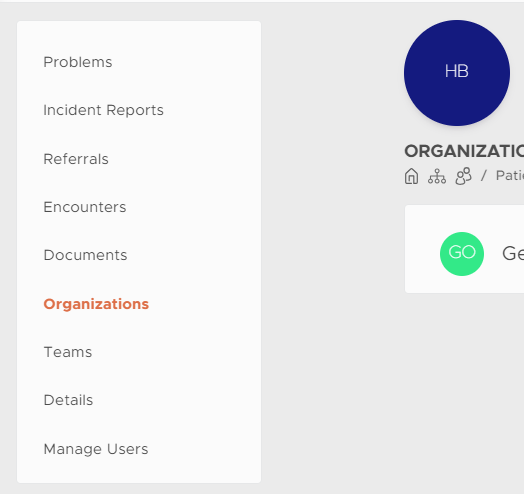
- Select Add
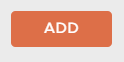
- Check the box(s) for the organization you'd like to add the patient to, you can also uncheck an existing organization at this time